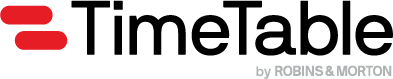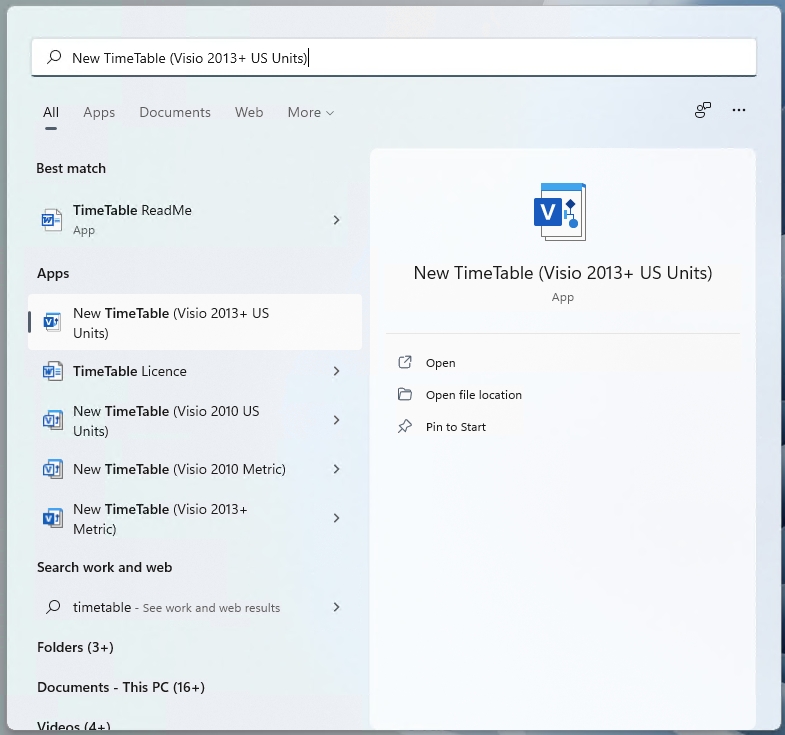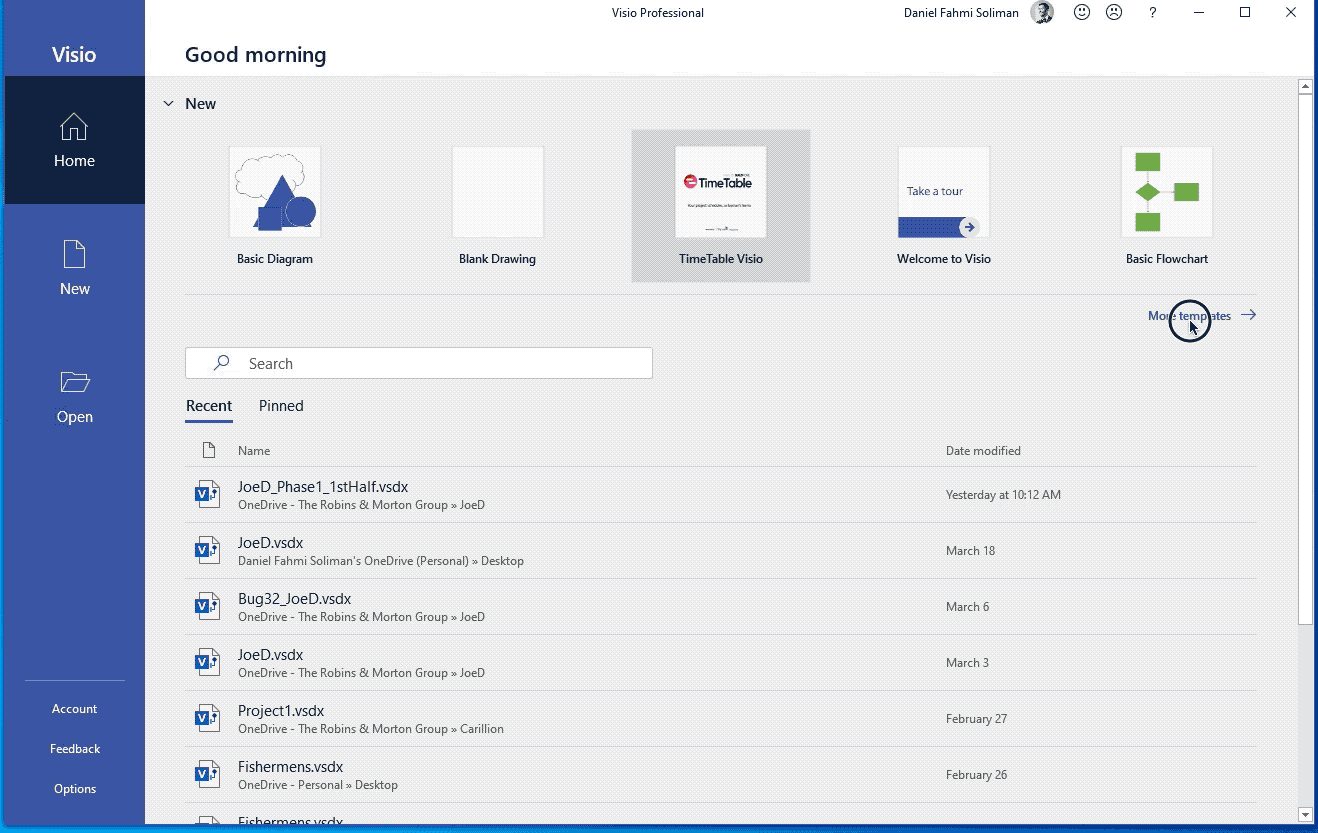Starting a new TimeTable Project
Once the plugin is installed, you'll need to open a Visio Template
Using Visio Backstage
To start a new TimeTable Project you'll need to open the TimeTable Visio template. If you've just installed TimeTable for the first time, then you'll likely need to navigate through the list of templates to find the TimeTable template. If you don't already see it when you first launch Visio then go to Categories (or Personal) → Buildfore → and the Template is here...
If you're just opening an existing project then you don't need to use a template.
Using Windows Start
There is a quicker way to start a new TimeTable. Hit Start --> and just type "timetable" until the New TimeTable template you need appears.
TimeTable uses set scales, for example 1 day = 1/4" or 1 day = 20mm. If you'd like to use inches then pick an Imperial Template, otherwise millimeters are used in the Metric template.
Last updated